The page break field allows you to break up your form into multiple pages and even show a progress bar that let’s your user know where they are in the process.
- go to “add new form” button
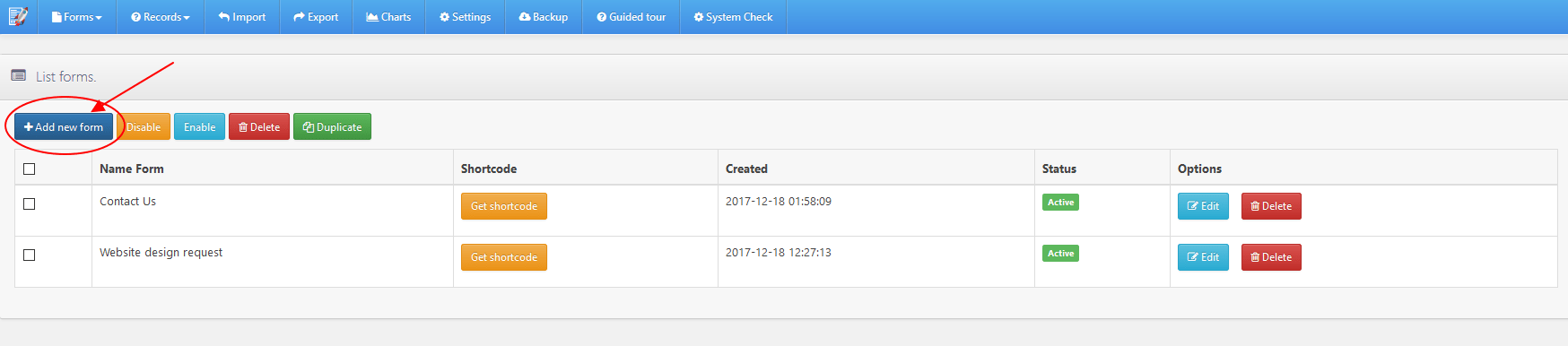
- Go to wizard tab and enable the wizard forms, just going the “enable wizard forms” option and pressing the switch button to ON.
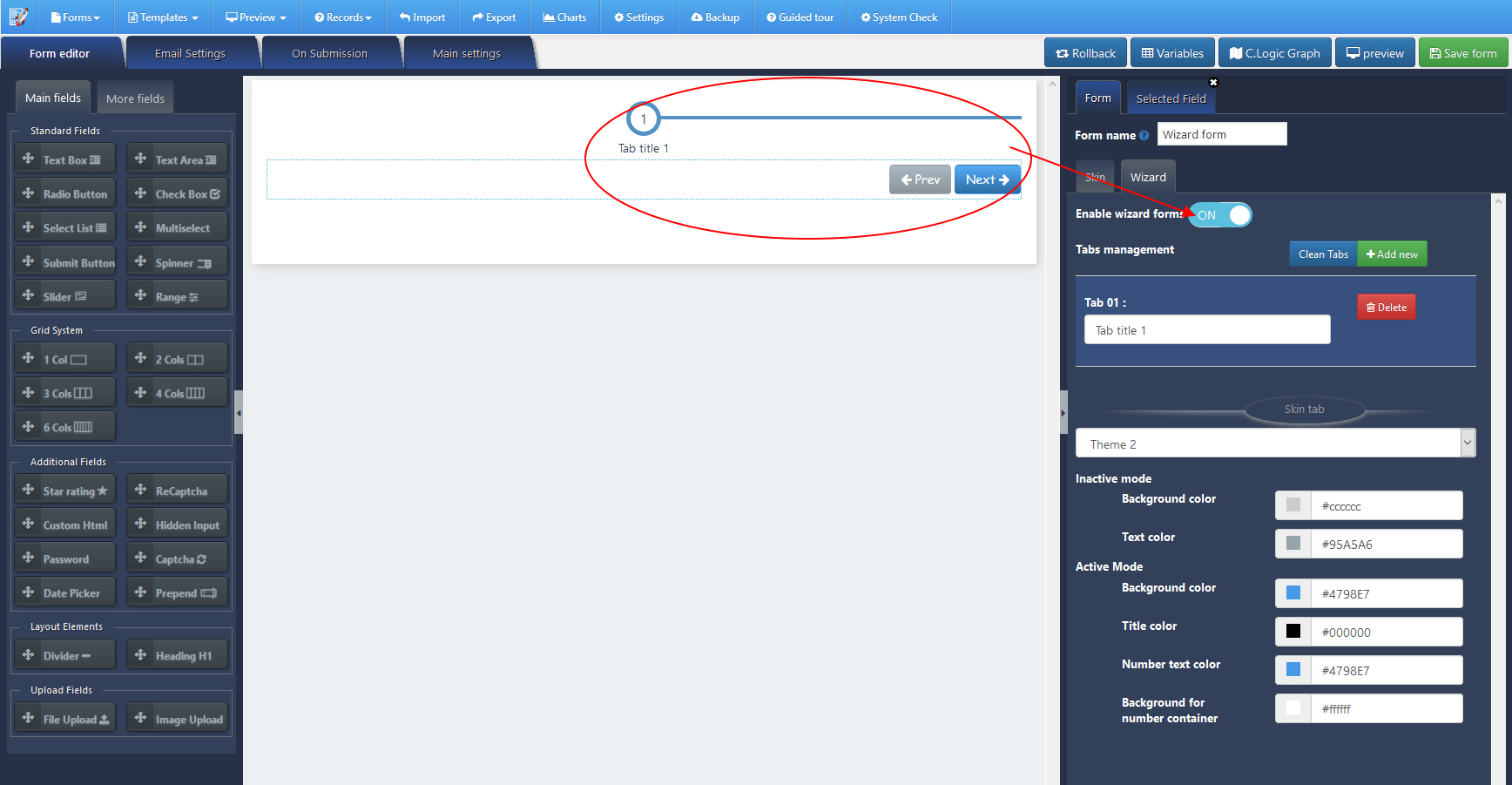
- then you will see the wizard form is shown on form preview. you can add more tabs to your wizard forms just pressing the “add new” button. check the print screen below.
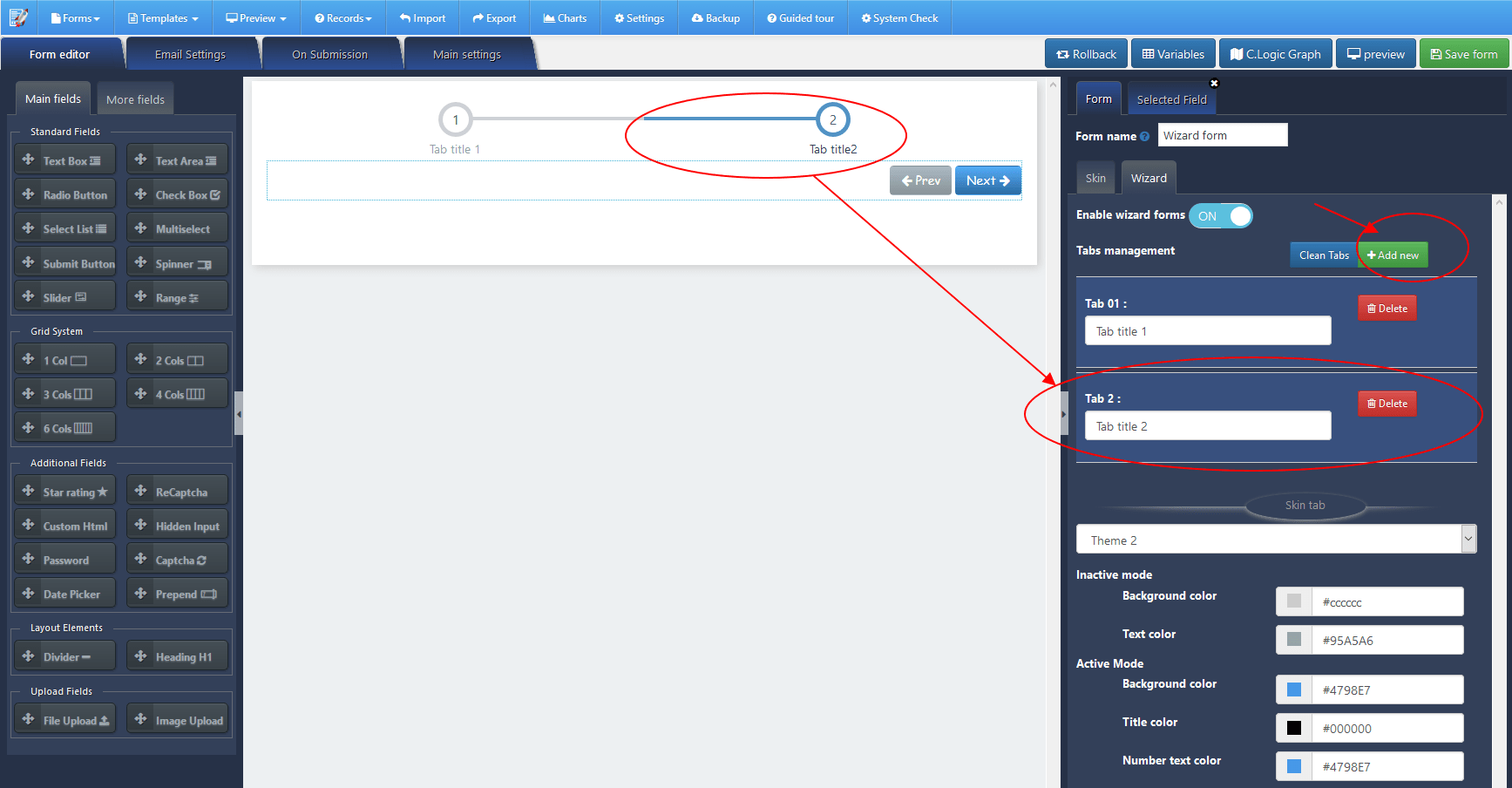
- then you can add your form elements just dragging and dropping or just clicking. the form element will be added to the selected content tab.
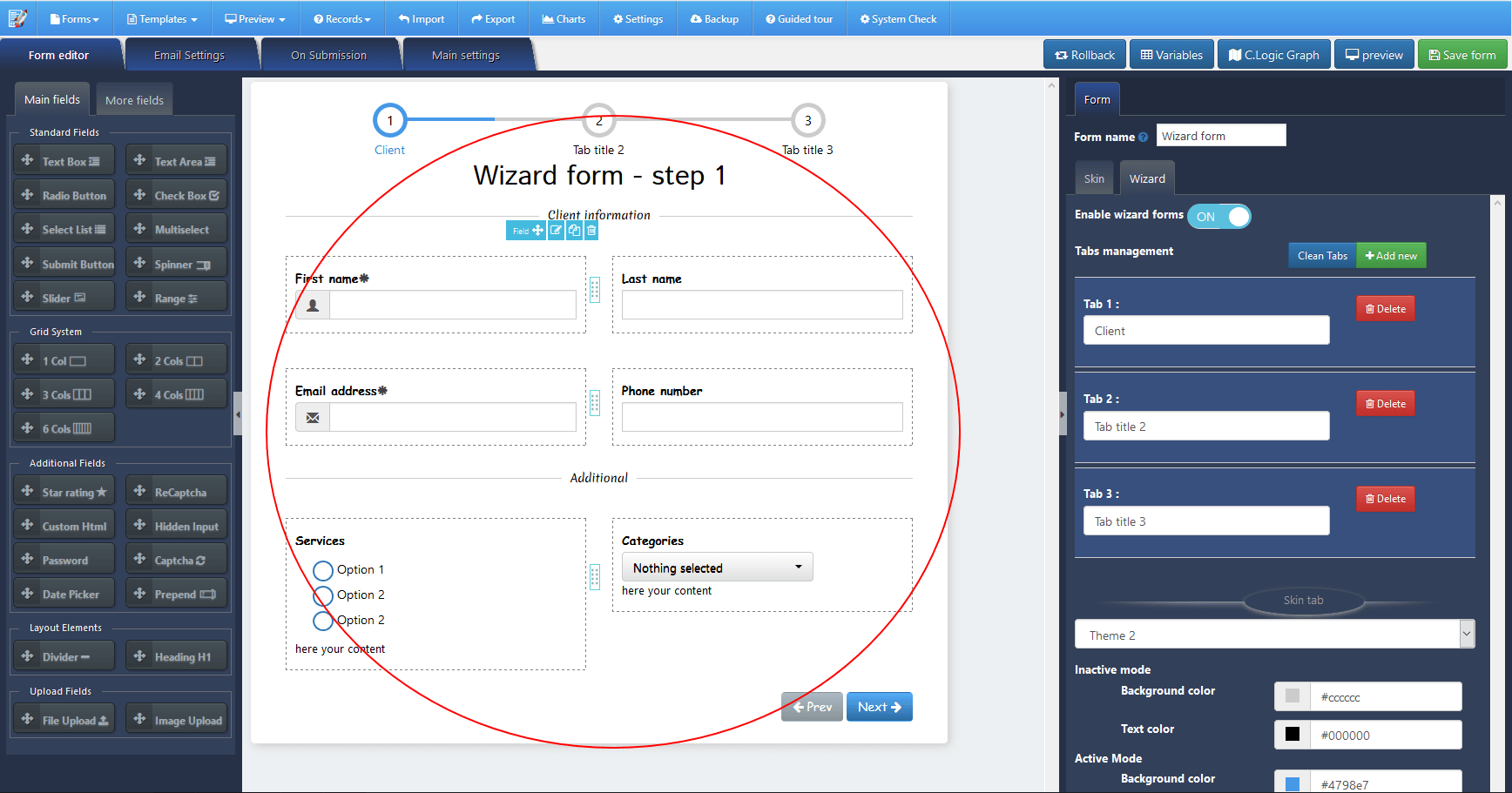
- f you want to see the content of each form tab, just click on tab (on preview form) or just go to “tab management” option and focus to the tab title.
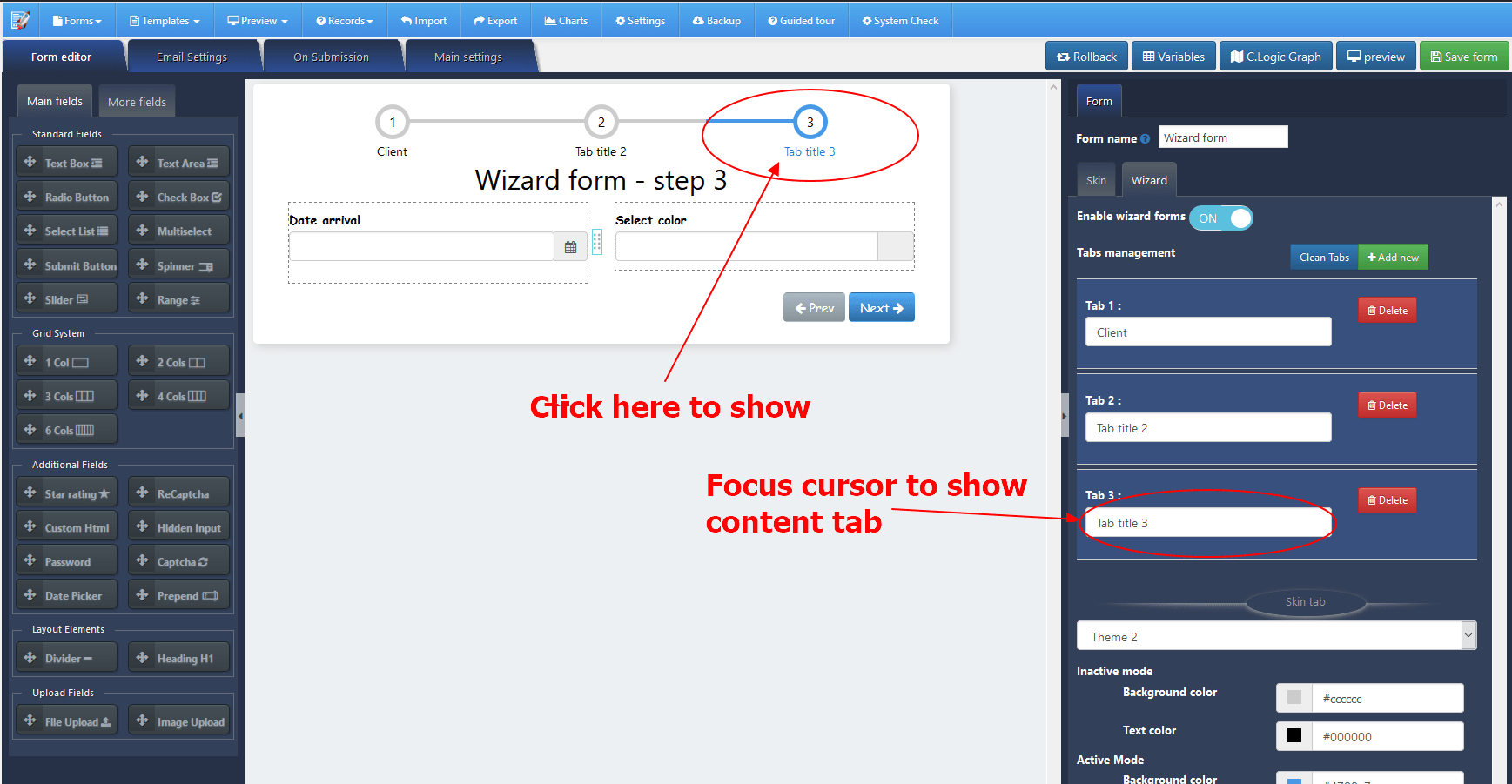
- As on any form, you can add validation, conditional logic and all supported features
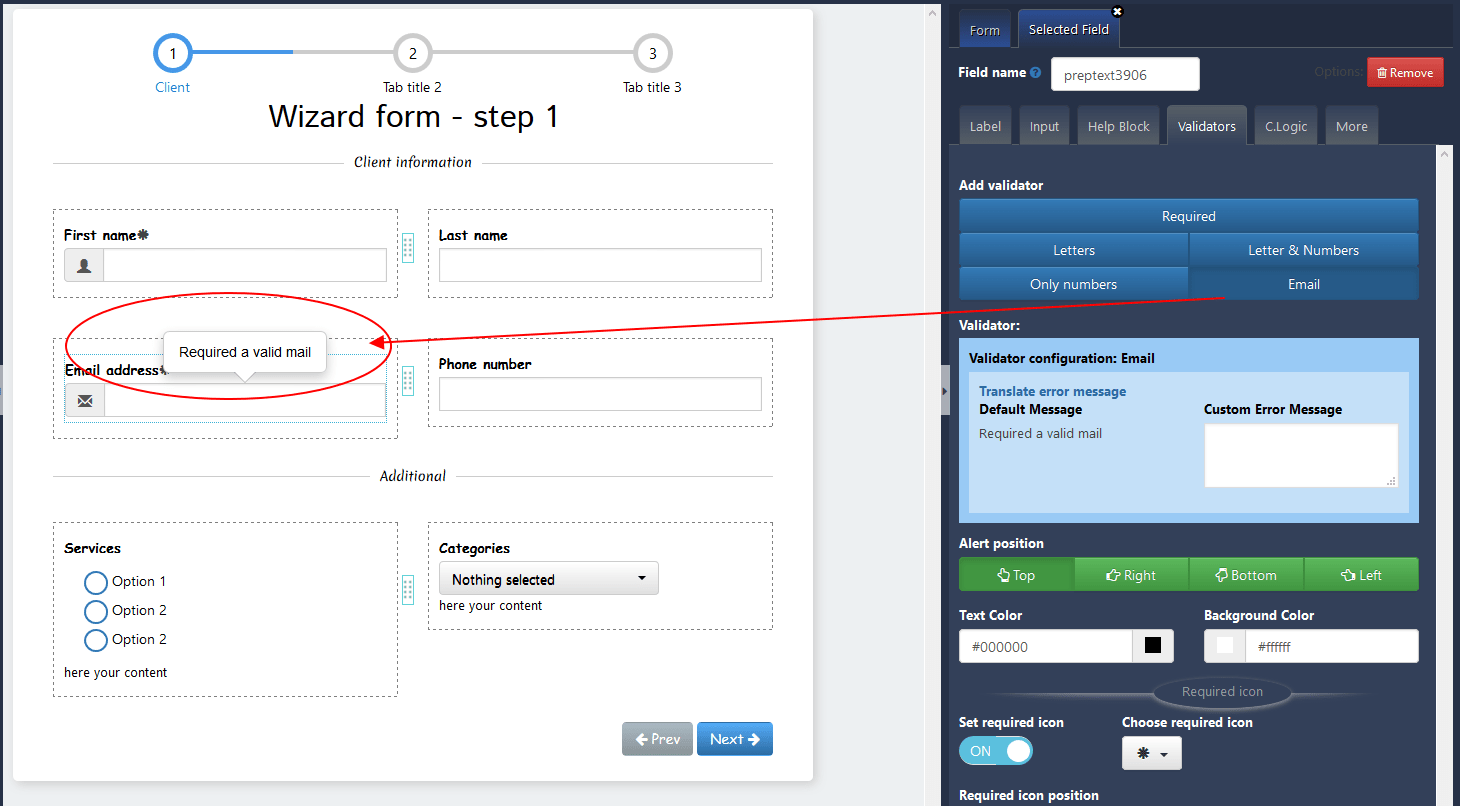
- Then after setting all your options. just save the form pressing “save form” button.
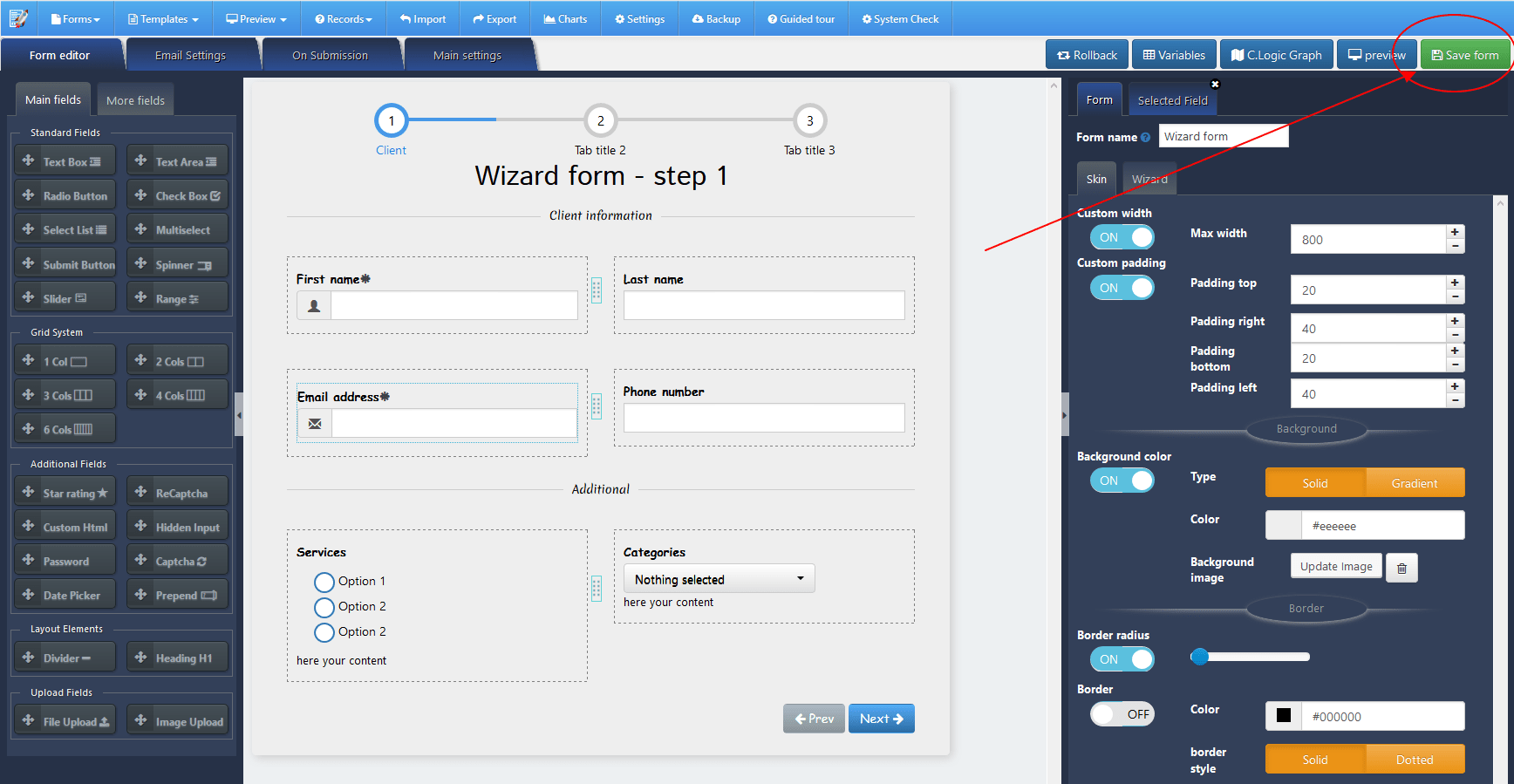
- Copy shortcode generated of the form
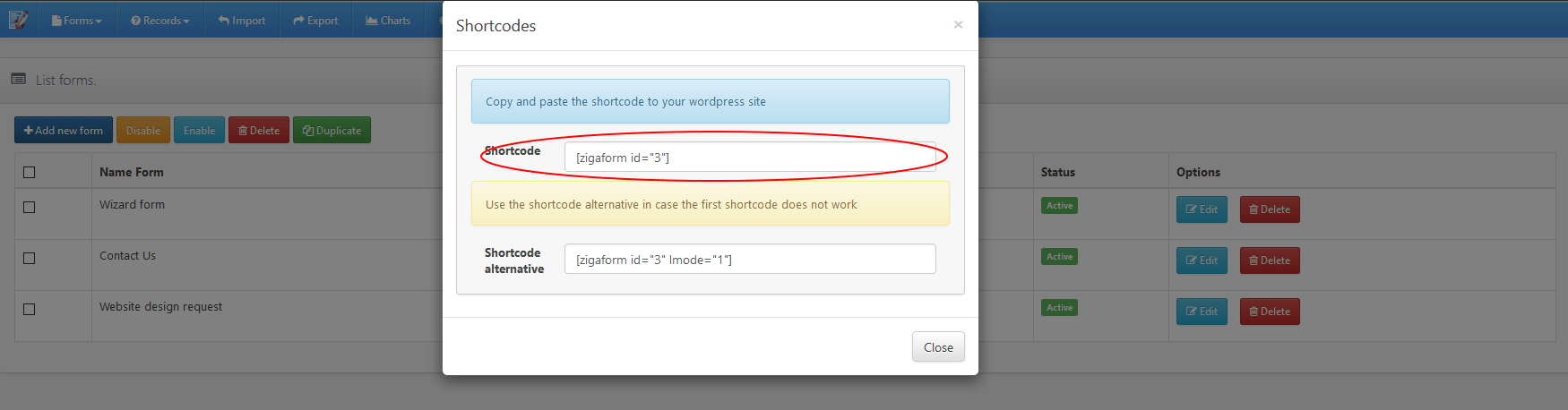
- Paste to your wordpress page
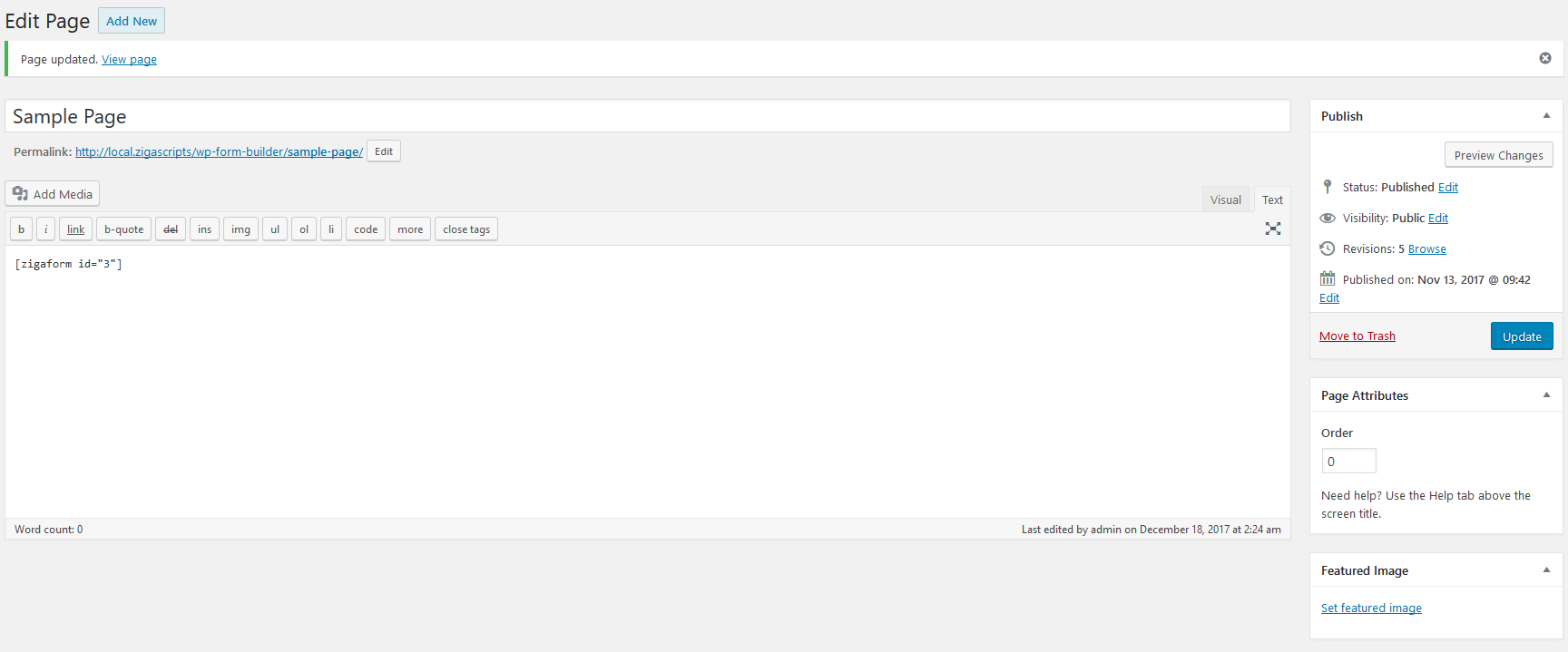
- the form will be shown on frontend
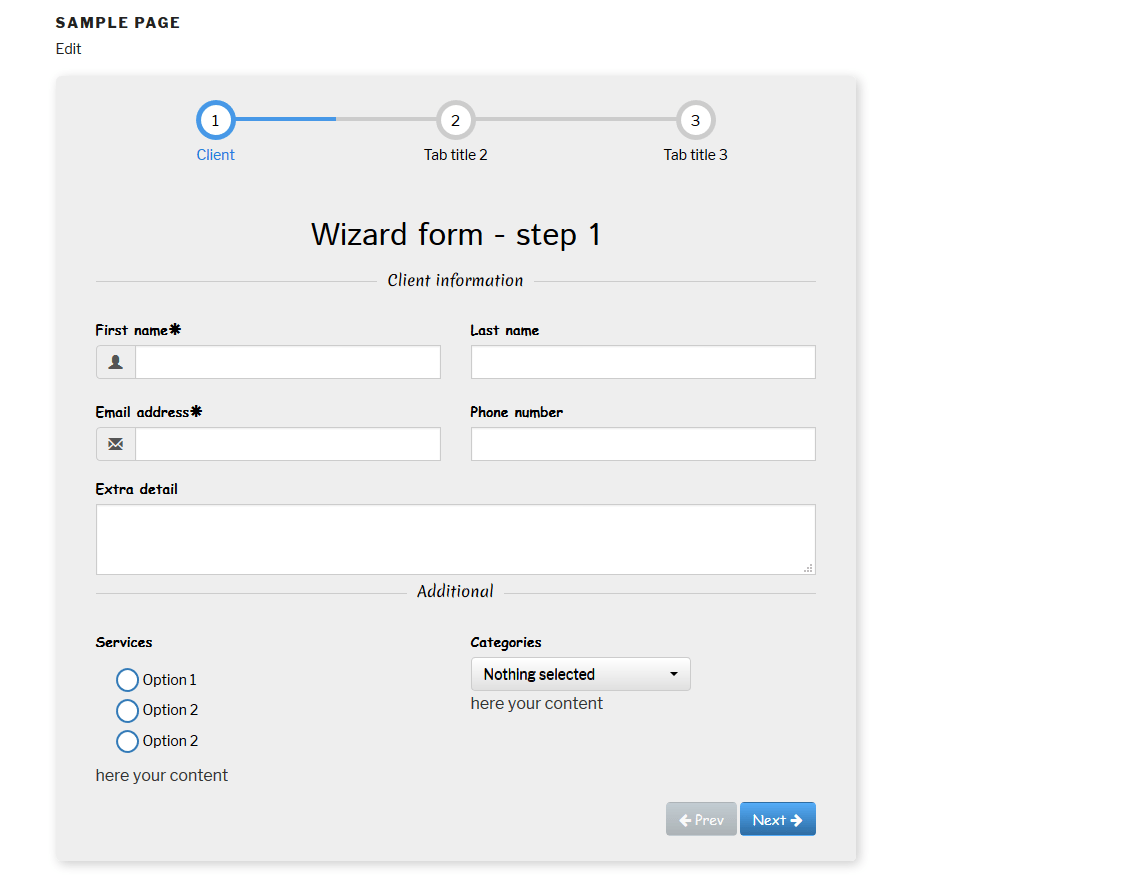
here a video of how to create a wizard form:




